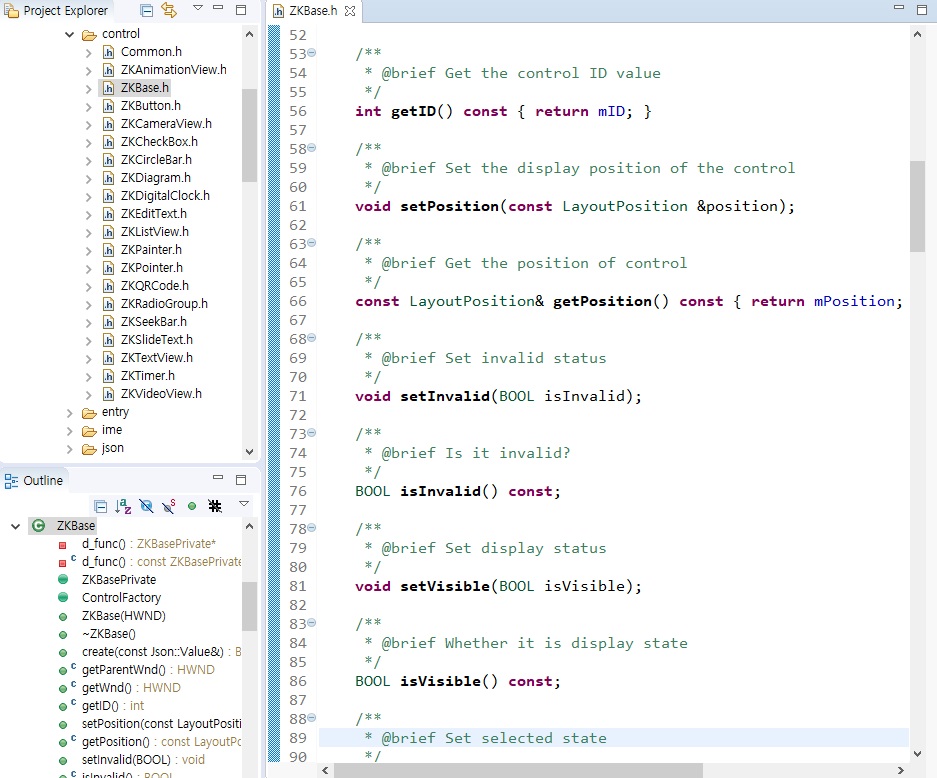공통 속성
각각의 컨트롤을 소개하기 전에 컨트롤의 기본적인 공통 속성과 설정 값들을 알아보겠습니다.
컨트롤 ID
ID는 컨트롤에 대한 고유 식별자입니다. 각 ftu파일 안에서는 중복된 ID를 허용하지 않습니다. 다른 ftu파일 간에는 동일한 ID를 허용합니다.
ID를 설정 후 컴파일하면 ftu파일에 해당하는 activity의 헤더파일이 생성되고, 해당 헤더파일 안에 컨트롤의 ID가 정의됩니다.
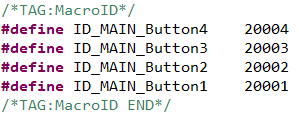
컨트롤로부터 ID가져오기
/**
* The interface is defined in the control base class "ZKBase"
* Header file location: include/control/ZKBase.h
*
* Note: The following interfaces, unless otherwise specified, mean that all controls defined in the ZKBase class directly or
* indirectly inherit the ZKBase class, so all controls can call the public interface in the ZKBase class
*/
int getID() const;
/* Operation example: Click the button control to print the ID value of the control */
static bool onButtonClick_Button1(ZKButton *pButton) {
int id = pButton->getID();
LOGD("onButtonClick_Button1 id %d\n", id);
return false;
}
컨트롤 위치
ftu파일에서 컨트롤을 선택하면 속성 창의 Location을 통해 컨트롤이 표시되는 위치를 결정할 수 있습니다.
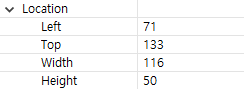
왼쪽 상단 모서리의 좌표는 상위 컨트롤의 왼쪽 상단 모서리를 기준으로합니다. 컨트롤의 좌표는 코드를 통해서도 설정하거나 현재 설정된 좌표를 얻어올 수 있습니다.
/* Interface description */
// Set location
void setPosition(const LayoutPosition &position);
// Get location
const LayoutPosition& getPosition();
/* Operation esample */
// Click the button control to set the button position
static bool onButtonClick_Button1(ZKButton *pButton) {
// left:0,top:0,width:100,height:200
LayoutPosition pos(0, 0, 100, 200);
pButton->setPosition(pos);
return false;
}
// Click the button control to get the button position
static bool onButtonClick_Button2(ZKButton *pButton) {
// The mLeft, mTop, mWidth, and mHeight variables of pos correspond to the coordinate values respectively.
LayoutPosition pos = pButton->getPosition();
return false;
}
배경색

비교적 간단합니다. 색상을 수정하여 효과를 확인하십시오.
다음은 배경색을 설정하는 코드입니다.
/* When color is -1, the background is set to transparent; other color values are 0xRGB, and the color value does not support alpha */
void setBackgroundColor(int color);
/* Operation example : Click the button control and set the background color to red */
static bool onButtonClick_Button1(ZKButton *pButton) {
pButton->setBackgroundColor(0xFF0000);
return false;
}
배경 이미지

이미지를 선택하면 툴에서 바로 확인이 가능합니다.

아래는 코드를 통해 배경 이미지를 설정하는 방법입니다.
/**
* The pPicPath parameter can have the following two ways :
* 1. The absolute path, such as : "/mnt/extsd/pic/bg.png"
* 2. Relative resource directory path, you only need to put the picture in the resources directory of the project, after
* compiling, you can use it. If there is a bg.png picture in the resource directory, just set "bg.png".
*/
void setBackgroundPic(const char *pPicPath);
/* Operation example */
mButton1Ptr->setBackgroundPic("/mnt/extsd/pic/bg.png"); // Set the absolute path
mButton1Ptr->setBackgroundPic("bg.png"); // Set the bg.png picture in the resource directory
표시 / 숨김

컨트롤의 기본 상태를 표시 또는 숨김으로 설정할 수 있습니다.
Outline 창에서 해당 컨트롤을 더블 클릭하는 것으로 이 속성을 변경할 수 있습니다.
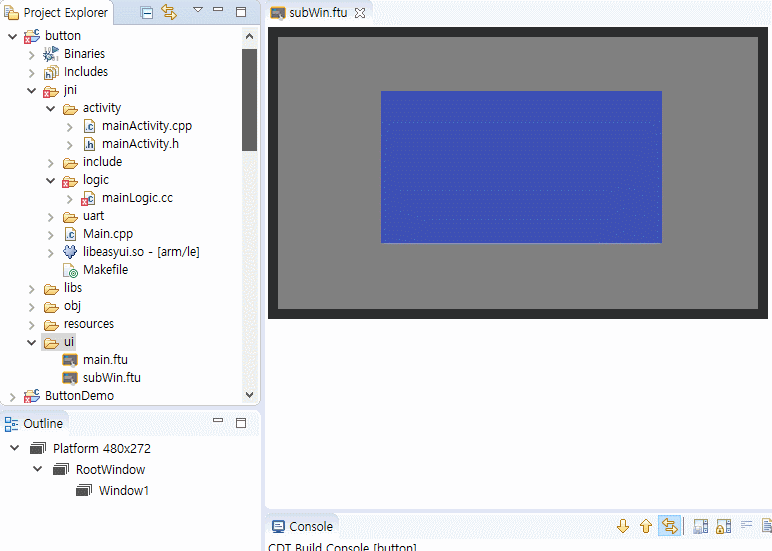
추가적으로 코드를 통해서도 표시/숨김의 속성 변경이 가능합니다.
void setVisible(BOOL isVisible);
BOOL isVisible() const;
/* Operation example */
mButton1Ptr->setVisible(TRUE); // Show the button control
mButton1Ptr->setVisible(FALSE); // Hide the button control
/**
* Window controls can also use the following interface, the same function
* Header file location : include/window/ZKWindow.h
*/
void showWnd(); // Show window
void hideWnd(); // Hide window
bool isWndShow() const; // Whether the window is displayed
/* Operation example */
mWindow1Ptr->showWnd();
mWindow1Ptr->hideWnd();
컨트롤 스테이트
텍스트, 버튼, 리스트 뷰 컨트롤은 5개의 스테이트(Normal/Pressed/Selected/Pressed and Selected /Invalid state)를 가지고 있으며, 아래는 각 스테이트에 대해 설명합니다.
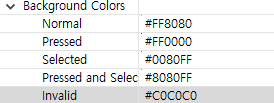
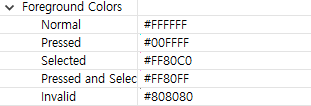
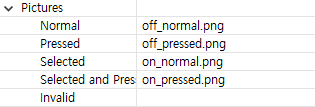
Pressed 스테이트는 별도로 코드에서 설정할 필요가 없이 터치를 통해 자동으로 변경됩니다.
아래는 Selected와 Invalid스테이트에 대한 운영 예제입니다.
// Set selected state
void setSelected(BOOL isSelected);
BOOL isSelected() const;
/* Operation sample */
mButton1Ptr->setSelected(TRUE);
mButton1Ptr->setSelected(FALSE);
/**
* Invalid state function description: when the control is set to the invalid state, the touch control has no effect, that is,
* it does not respond to the press and lift event
*/
// Set invalid state
void setInvalid(BOOL isInvalid);
BOOL isInvalid() const;
/* Operation example */
mButton1Ptr->setInvalid(TRUE);
mButton1Ptr->setInvalid(FALSE);
예제 설명
아래의 간단한 예제를 통해 공통 속성과 관련된 함수들에 대해 알아보겠습니다.
1. 컨트롤 생성
먼저 새로운 FlywizOS 프로젝트를 만들고, 프로젝트 탐색기에서 ui폴더의 main.ftu파일을 더블 클릭하여 엽니다. 그리고 우측의 컨트롤 박스에서 버튼 컨트롤과 텍스트 컨트롤을 main.ftu에 드래그하여 컨트롤을 생성합니다.
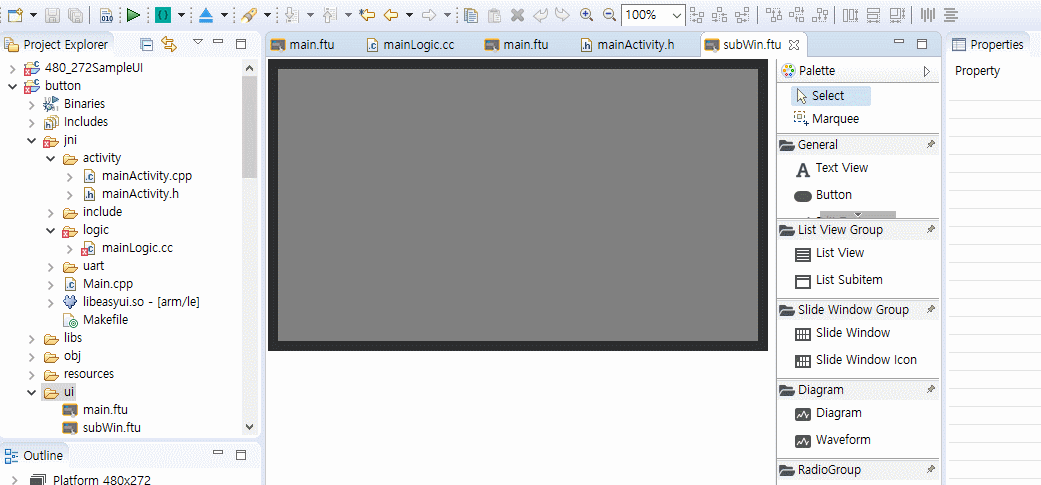
2. 프로젝트 컴파일
(더 자세한 사항은 "FlywizOS 프로젝트 컴파일" 참고하십시오)
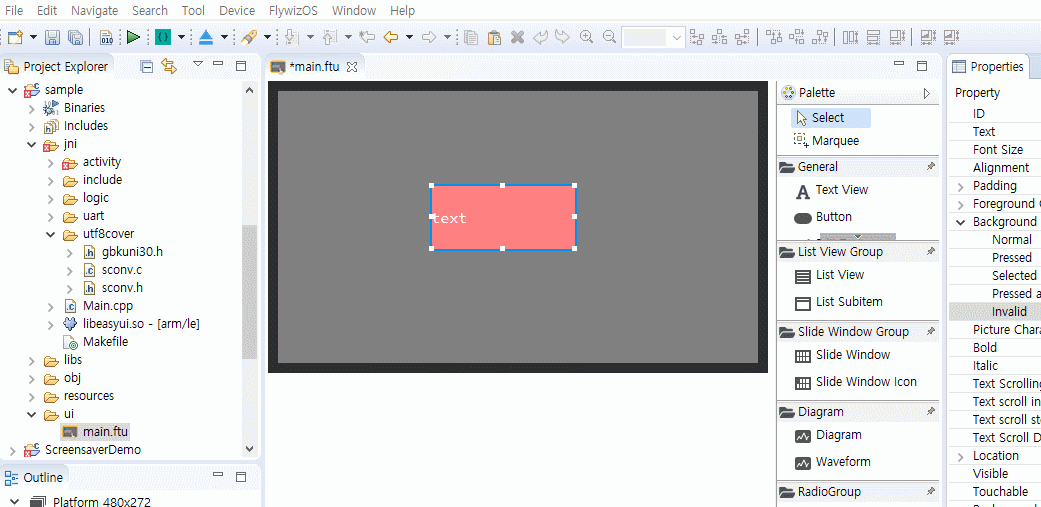
3. 컨트롤 속성 함수 호출
컴파일이 끝난 후 프로젝트의 jni/logic/mainLogic.cc을 열면 파일의 하단부에 onButtonClick_Button1함수가 생성된 것을 확인할 수 있습니다.
이 함수에 getID()함수를 호출하여 Button1 버튼 컨트롤의 ID 값을 가져오고 setText()함수를 호출하여 TextView1 텍스트 컨트롤에 표시합니다.
(컨트롤ID와 컨트롤 포인터 변수의 관계에 대해 더 자세히 알고 싶다면 여기를 클릭하십시오.)
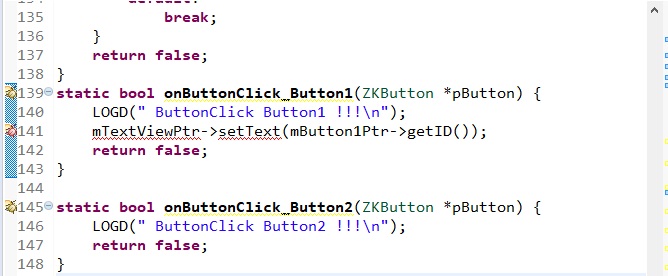
4. 다운로드 및 디버깅
Project explorer에서 프로젝트 이름을 선택, 오른쪽 클릭 후 팝업 메뉴에서 Download and Debug를 선택하면 프로그램이 보드에 다운로드되고 실행됩니다. 프로그램 실행 후 버튼(Button1컨트롤의 버튼)을 눌러 텍스트 컨트롤에 버튼의 ID인 20001이 표시되는지 확인합니다.
Note :
공통 속성의 설정 함수에 대해 더 알고 싶다면, /jni/include/control/ZKBase.h파일을 참고하십시오