Edit Text
I need a numeric keyboard, and I need the user to manually input Text, what should I do?
How to add Edit Text box
If you need numeric and text input, you can quickly implement it by using the existing Edit Text controls. The specific steps are as follows:
Double click to open the main.ftu file
Find the
Edit Textcontrol in the right control collectionLeft-click the
Edit Textcontrol and hold it, then drag it to any position, release the left button, you can see the control of the automatic edit/input box.In the properties on the right, select Input Type according to your needs. If you need to enter text, then select Text.
When the download is running on the machine, click on the
Edit Textcontrol, and a built-in input method or numeric keyboard of the system will automatically open, so that you can enter text or numbers.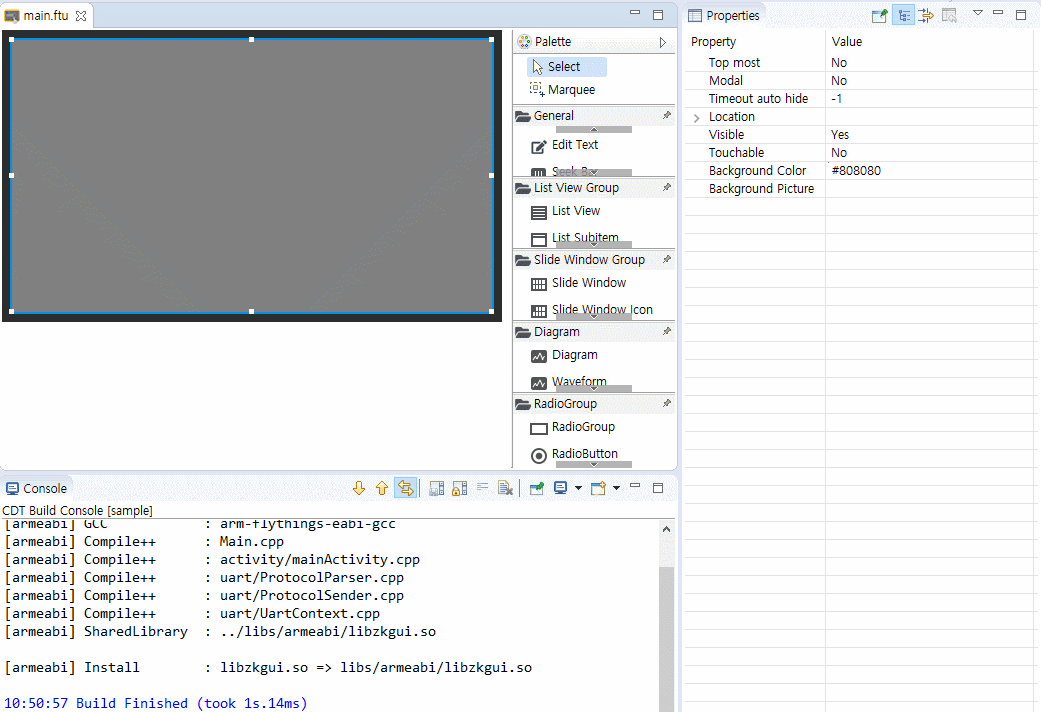
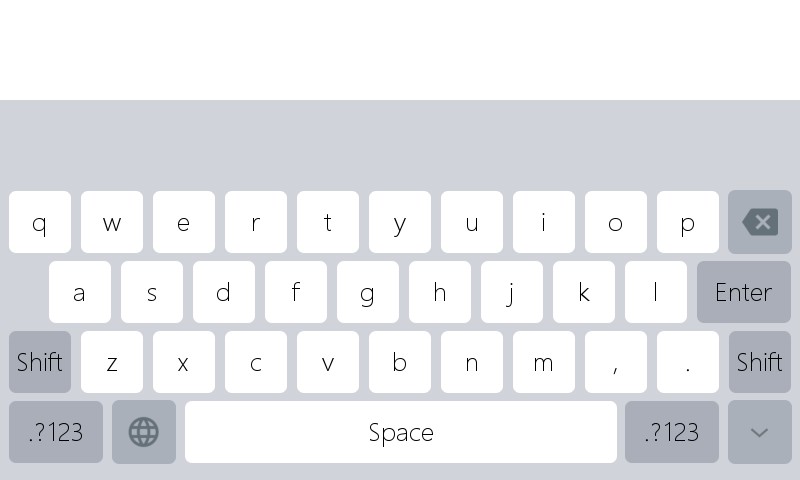 Built-in text input method screenshot
Built-in text input method screenshot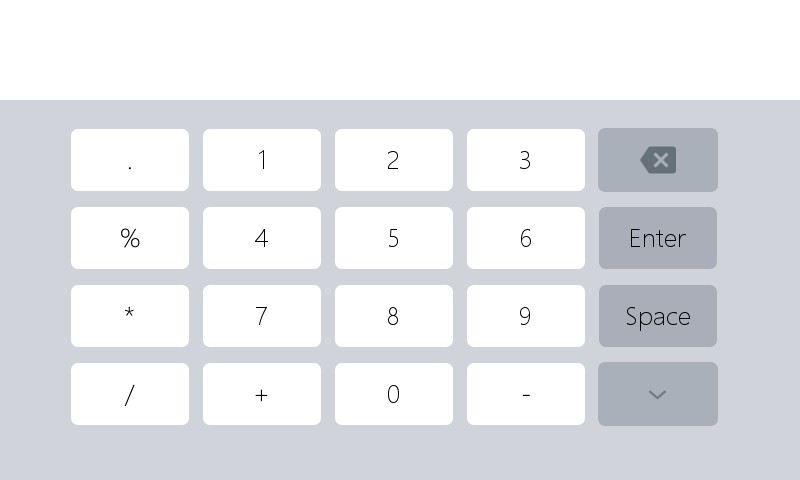 Built-in numeric keyboard input screenshot
Built-in numeric keyboard input screenshot
The default Edit Text is white, you can customize the appearance style in the property table on the right. Among them, the relevant properties of the Edit Text are as follows:
- Password
If you choose Yes, when you simulate keyboard input, the character you are typing will be displayed as the specifiedpassword character, otherwise no change - Password Char
If you selectYes for Password, the character you are typing will be displayed as the specifiedPassword Char, otherwise no change - Input Type
There are two options for this property, respectively are- Text
Means that you can enter English and numbers without restriction. - Number
Indicates that only numbers can be input, others are restricted.
- Text
- Hint Text
When the content in the simulated keyboard is empty, the prompt text will be displayed automatically. - Hint Text Color
When the content in the simulated keyboard is empty, the prompt text will be displayed automatically, and the text color is the specified color.
How to get the input content of the simulated keyboard?
When the Edit Text is successfully created, select compile FlywizOS, and its associated function will be automatically generated,
Open the jni/logic/****Logic.cc file (**** represents the UI file name) in the project directory, and find the automatically generated function
(XXXX represents the control ID name) Learn more about the relation function of the control
static void onEditTextChanged_XXXX(const std::string &text) {
//LOGD("The current input is %s \n", text.c_str());
}
When the simulated keyboard input is finished, the system will automatically call this function, and the parameter text is the complete string on the current simulated keyboard.std::string is a string of C++ language. You can also get the string pointer in C language through the following statement.
const char* str = text.c_str();
How to convert a string to a number?
In the associated function of the Edit Text, we can only get the string, so when we input the number, we need to convert the number string to the number.
- The
atoifunction can convert a string to a corresponding number, for example, "213" can be converted to an integer213
If illegal characters are encountered, the conversion will fail or the parsing will be interrupted. E.g:atoi("213abc");return213atoi("abc");return0static void onEditTextChanged_EditText1(const std::string &text) { int number = atoi(text.c_str()); LOGD("String to number = %d", number); } - The
atoffunction can convert a string to a corresponding floating point number, for example, "3.14" can be converted to a floating point number3.14
If illegal characters are encountered, the conversion will fail or the parsing will be interrupted. E.g :atoi("3.14abc");return3.14atoi("abc");return0static void onEditTextChanged_EditText1(const std::string &text) { // The atof function can convert a string to a corresponding floating point number, for example, "3.14" can be converted to an // integer 3.14 // If the parameters are not standardized, the conversion will fail, and the number 0 will be returned uniformly double f = atof(text.c_str()); LOGD("Convert string to floating point = %f", f); }
How to customize the input method?
In addition to using the default input method, we can also customize the input method. Sample Code Package provides a demonstration example ImeDemo project.
Currently only supports the customization of numbers and letters input.
There are some differences between the implementation of the input method interface and the ordinary interface :
- The normal interface is implemented by inheriting
Activity, and the input method needs to inheritIMEBaseApp; - In addition, the registration method is different. The normal interface registration method:
REGISTER_ACTIVITY(****Activity);, the input method interface registration method:REGISTER_SYSAPP(APP_TYPE_SYS_IME, ****Activity);(**\ \ indicates the UI file name)
These differences have been modified in the ImeDemo project, just migrate to your own project :
- Copy the
UserIme.ftufile in the ui directory to the ui directory of your own project. - Copy the files
UserImeActivity.handUserImeActivity.cppin the activity directory to the activity directory of your own project. - Copy the
UserImeLogic.ccfile in the logic directory to the logic directory of your project.
The subsequent operation is consistent with the normal interface programming, and the logic is written in UserImeLogic.cc.