How to compile FlywizOS project
Compiling the FlywizOS project is very simple. According to different operation methods, there are three ways to compile as follows.
1. Choose Compile from Project Explorer
The specific steps are: In the Project Explorer, left-click to select the name of the project to be compiled, then right-click, and in the pop-up menu, select the Compile Project option to automatically compile the project. The animation of the operation is as follows :
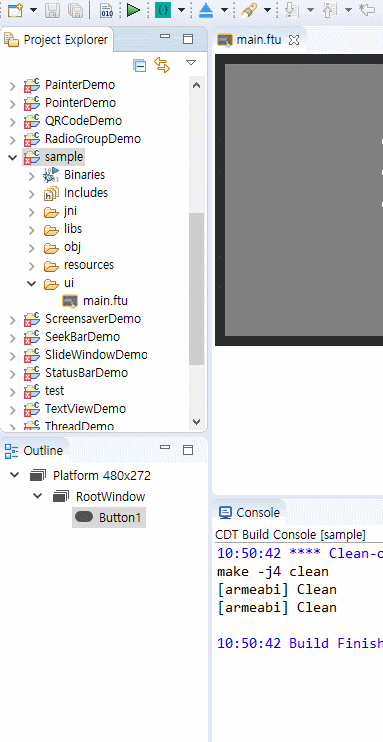
2. Select compile via toolbar
There is a shortcut to compile on the toolbar at the top of the software. Similarly, first in the project explorer, left-click to select the name of the project to be compiled, and then find on the toolbar
 Click the green triangle button to compile the selected project.
Click the green triangle button to compile the selected project.
3. Compile via shortcut keys
You may have noticed the compilation shortcut in the above two steps, that is, Ctrl + Alt + Z. It is strongly recommended to use this method for compilation. After editing the code, directly Ctrl + Alt + Z quickly completes the compilation, which is very convenient.
How to clean up the project
After the project is compiled, some compiled object files and intermediate files are usually left. For example, libs and obj folders, their existence is to speed up compilation and achieve incremental compilation.
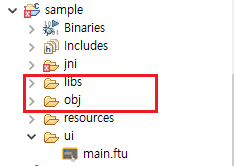
You can delete them manually, or automatically clean them up through the menu.
Manually delete
First select the folder to be deleted, right-click, and in the pop-up menu, select the Delete option.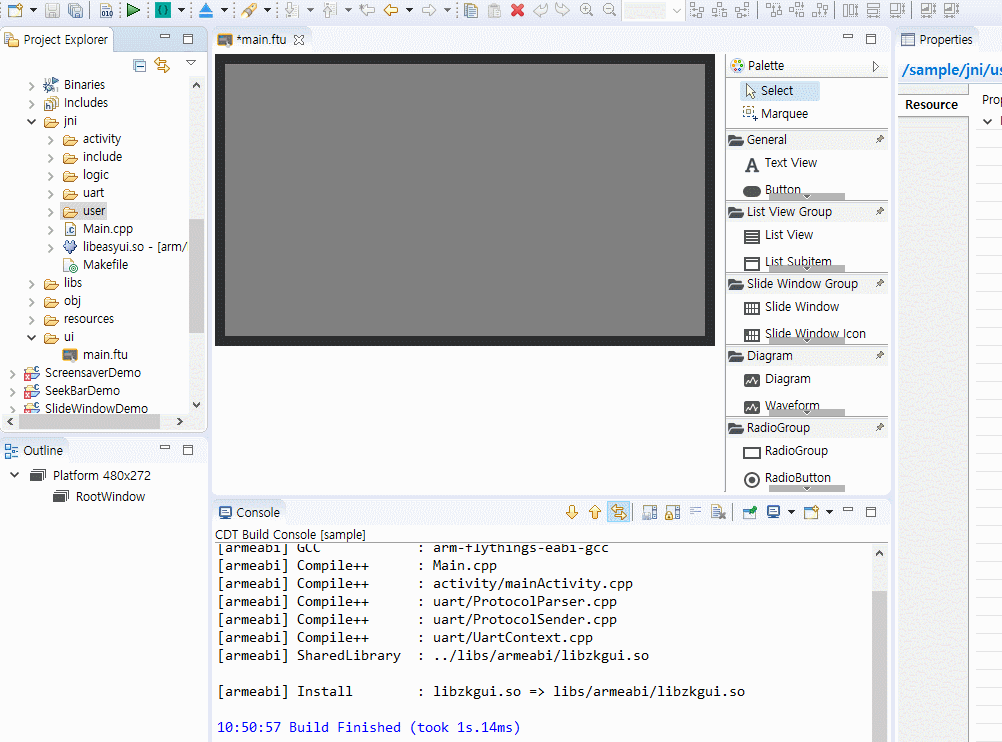
Automatic cleaning
If you always perform the deletion manually, it may cause misoperation and cause the loss of important files. Therefore, using automatic cleaning can effectively avoid this situation. Similarly, first select the name of the project to be operated, right-click, and select the Clear Project option in the pop-up menu. It will automatically delete the compiled intermediate files in the libs folder and obj folder.
It is recommended to use this method to clean up files.
Note: If you encounter strange problems during compilation, or the source code is not compiled into the program, you can try to clean the project first, and then recompile. Especially when you import other people's projects, this situation tends to happen frequently.
How to recompile
If you want to completely recompile the code, then you can clean up the project and compile again