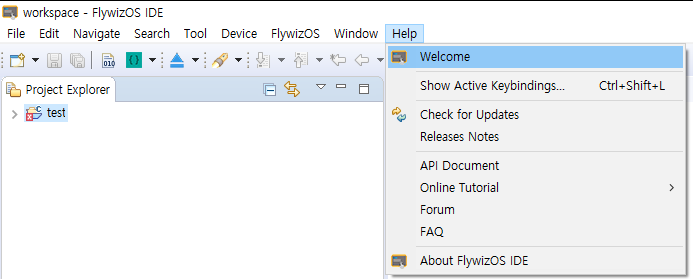First use of FlywizOS integrated development tool
If you have successfully installed FlywizOS IDE, then on your desktop, fine the 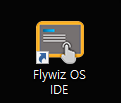 shortcut and double-click to run it.
shortcut and double-click to run it.
If you delete the shortcut, you can also find it in the bin folder in the installation directory, find  and run it directly.
and run it directly.
Choose a workspace
When you run the tool, the following interface will pop up.
Workspace is used to store related settings and historical records. You can understand it as a container, which can manage multiple projects at the same time, so there is no need to run multiple development tools at the same time.
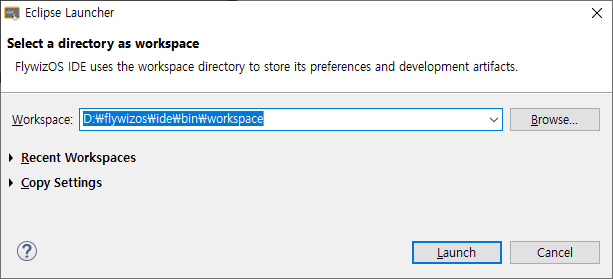
Welcome screen
If you open the software for the first time, or choose a new workspace, then you will see a welcome interface like the picture below. It provides two shortcut functions: New Project and Import Project
- New Project
It will guide you step by step How to create a new FlywizOS project Import Project Through it, you can import existing projects into the current workspace and continue previous development. How to import a project
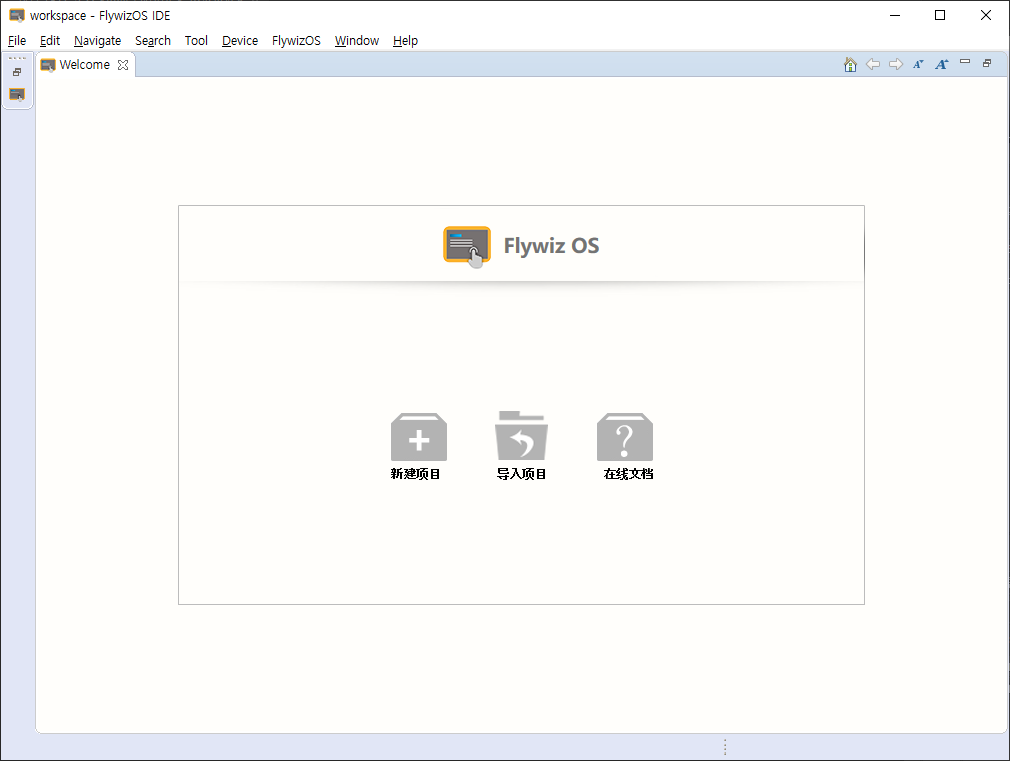
- New Project
We are not in a hurry to New Project, first select 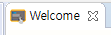 in the upper left corner to close the welcome interface.
If you want to reopen the welcome interface, on the top menu bar, select Help -> Welcome menu.
in the upper left corner to close the welcome interface.
If you want to reopen the welcome interface, on the top menu bar, select Help -> Welcome menu.